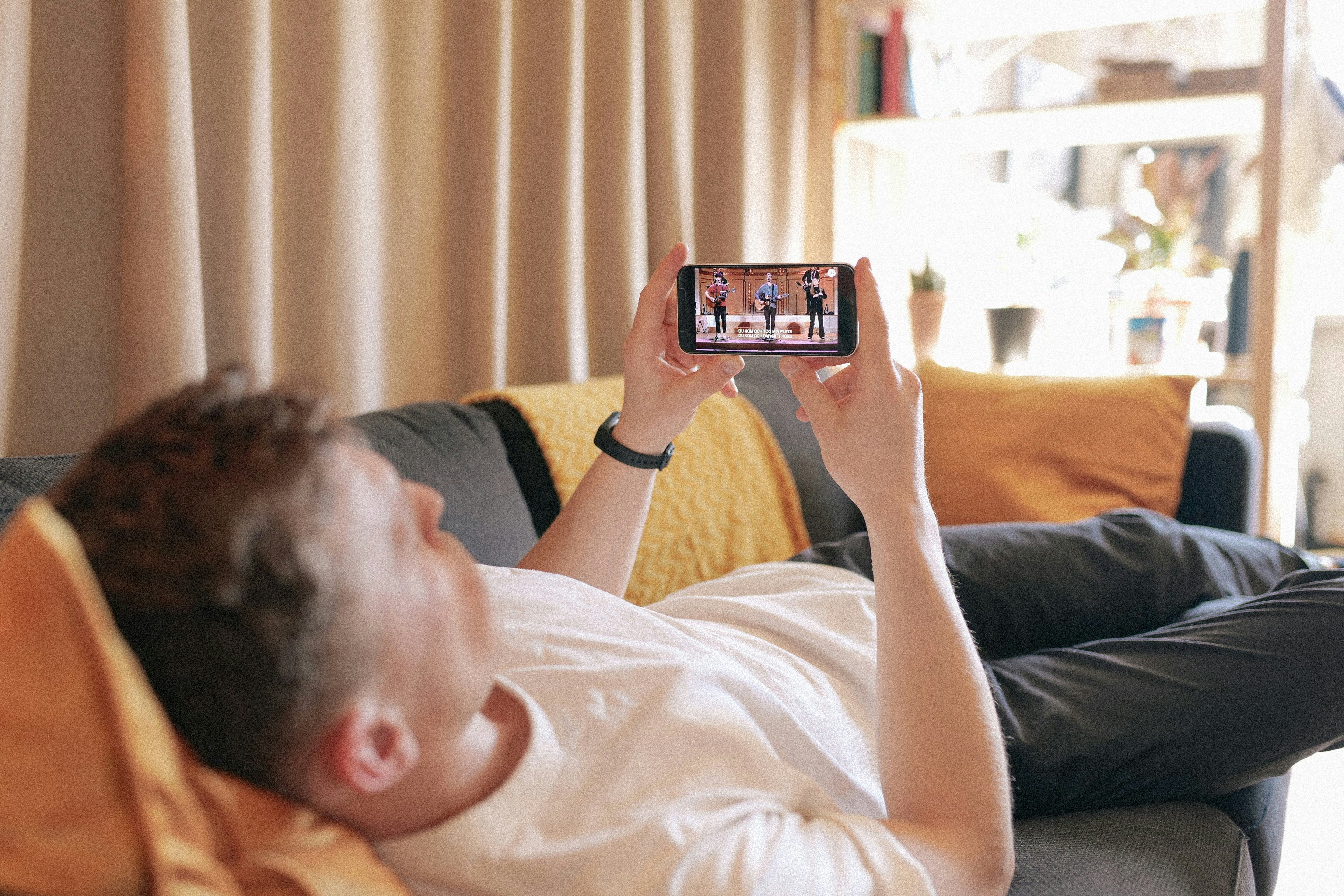We’re all guilty of it—hours glued to our iPhones, whether it’s work emails, TikTok rabbit holes, or Netflix marathons. That screen time keeps us in the loop, but it can also wear out our eyes, leaving them dry, sore, or throbbing. If that sounds familiar, Apple’s iOS eye comfort features are here to help. One gem worth knowing? Screen Distance. Let’s dig into what it does, how to flip it on, and a few extra tricks to make your iPhone kinder to your eyes.
What Is Screen Distance on iPhone?
Screen Distance is a smart iOS tool baked into Screen Time that tracks how near your face is to your device. Hold your iPhone or iPad too close for too long, and it’ll ping you to ease back. This little nudge helps reduce eye strain iOS users often battle and might even fend off nearsightedness down the road. It’s a no-fuss way to tweak your habits for better vision health.
- Screen Distance iPhone Guide: How to Turn It On Ready to give your eyes a break?
- Enabling Screen Distance is quick and painless. Here’s how on iOS 17 or later (as of March 2025):
- Launch Settings: Tap the Settings app—look for the gear on your home screen.
- Hit Screen Time: Scroll down and select “Screen Time” from the list.
- Tap Screen Distance: Find it under “Health & Wellness” and give it a tap.
- Activate It: Follow the prompts to switch it on, and you’re set.
Once it’s live, your iPhone’s TrueDepth camera (the Face ID tech) keeps an eye on your distance. Too close? A pop-up will nudge you to adjust. It’s an effortless win for iOS eye comfort features.
More Vision-Friendly iPhone Tips
- Screen Distance is a star, but there’s more in iOS to love. Try these settings to dial down the strain:
- Night Shift: Swaps blue light for cozy warm tones—ideal for late-night use. Check it out in Settings > Display & Brightness > Night Shift.
- Dark Mode: Goes easy on your eyes with a darker look, especially in dim settings. Turn it on at Settings > Display & Brightness > Dark Mode.
- Auto-Brightness: Matches your screen’s brightness to the room’s light, dodging harsh glare. Enable it in Settings > Accessibility > Display & Text Size > Auto-Brightness.
These tweaks team up to reduce eye strain iOS-style, keeping your screen time comfy.
Who Should Tap Into These Features?
They’re a fit for anyone who:
- Gets headaches or tired eyes from long iPhone stints
- Feels strain or blurriness up close
- Wants vision-friendly iPhone tips for the future
If your eyes are begging for mercy, these tools are worth a shot.
Why It’s a Big Deal
Protecting your vision matters, and iOS makes it simple. Screen Distance and its buddies show off Apple’s knack for blending tech with wellness, letting you enjoy your iPhone without the strain. It’s a small change that pays off big—less squinting, more chilling. Next time your eyes feel the burn, flip on these settings and soak in the relief.
Got other iOS eye comfort features you swear by? Spill them in the comments—I’m all ears!
Screen flickering or smashed? Visit or call Dr. Phonez for a free quote and keep your iPhone smooth and strain-free!