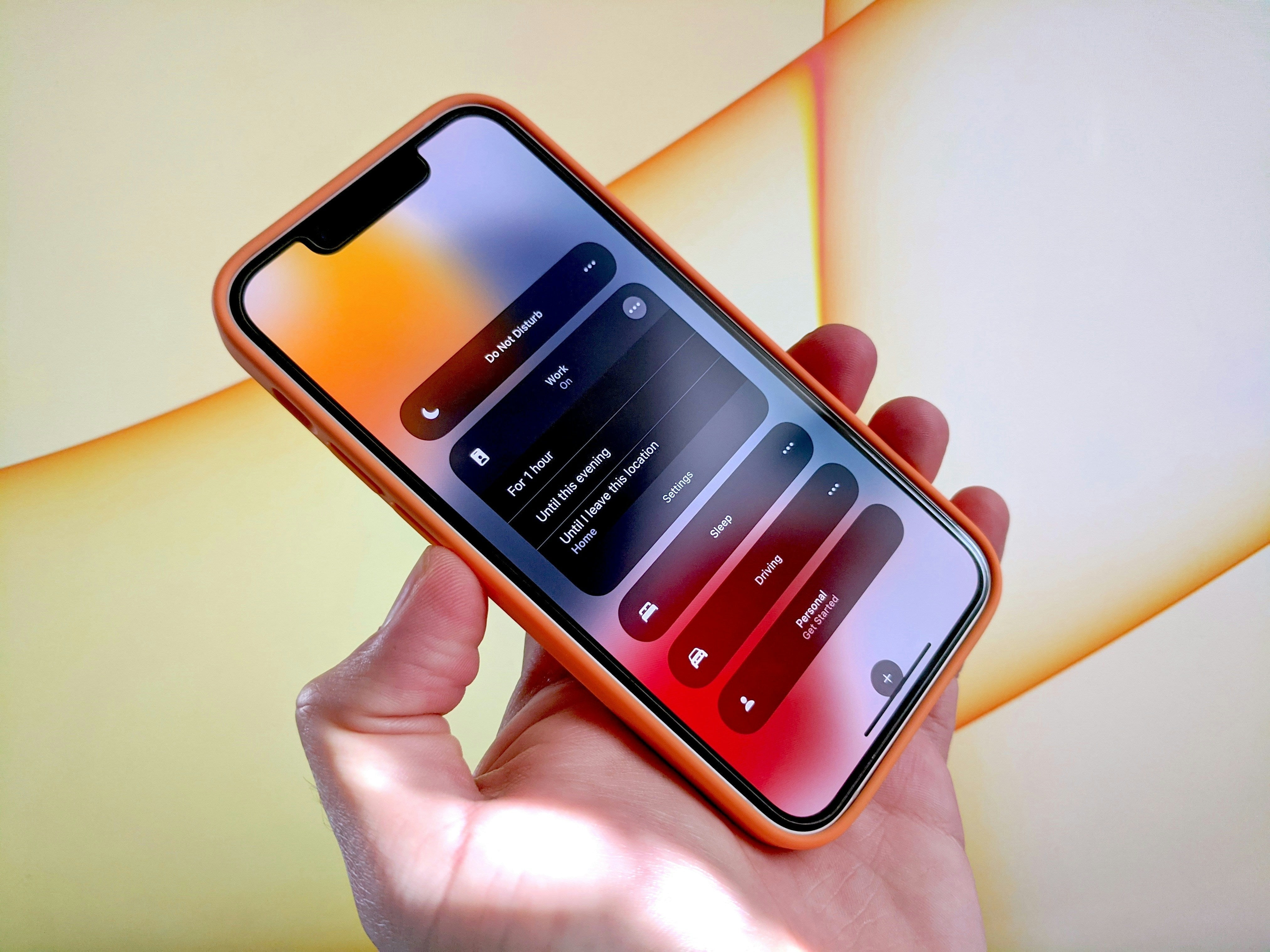Apple’s latest iOS update is packed with goodies, and Focus Modes just got a serious glow-up. These handy tools let you tweak your iPhone to match your vibe—whether you’re grinding at work, chilling out, or hanging with family. Ready to take control? Here’s your iOS Focus Modes guide to set them up and make the most of them.
What Are Focus Modes?
Think of Focus Modes as Do Not Disturb’s smarter, more flexible cousin. They’re all about shaping your iPhone’s behavior to fit your moment. With Focus Modes, you can:
- Mute or greenlight notifications from specific apps or people
- Swap out your Home and Lock Screens for different tasks
- Flip between modes automatically based on time, place, or what app you’re using
It’s a killer way to master Focus Modes iOS-style and keep distractions in check.
How to Set Up Focus Modes iPhone-Ready
Getting started is a snap. Here’s how to do it on the latest iOS (as of March 2025):
- Jump into Settings: Open the Settings app and tap “Focus.”
- Add a Mode: Hit the “+” button—pick a preset like Work or Sleep, or craft a custom one.
- Pick Notifications: Choose which contacts or apps can break through the silence.
- Tweak Your Screens: Assign unique Home and Lock Screens to match the mode.
- Automate It: Set triggers like location, time, or app use to switch modes hands-free.
Boom—you’ve got a custom setup to set up Focus Modes iPhone-style in minutes.
iOS Productivity Tips for Focus Modes
Want to level up? Try these hacks to get the most out of Focus Modes:
- Widget Magic: Slap on a calendar widget for Work mode or a music one for Relaxation—keep it relevant.
- Device Sync: Link your Focus Modes across your iPad and Mac for a smooth flow (check Apple ID settings).
- Focus Filters: Cut the noise in apps like Safari or Messages by filtering out distractions.
- Smart Suggestions: Let iOS pitch mode ideas based on your habits—super handy for starters.
These iOS productivity tips make Focus Modes your personal assistant.
Troubleshooting Focus Modes
Hitting a snag? Here’s what to check:
- Update iOS: Make sure you’re on the latest version (Settings > General > Software Update).
- Trigger Check: Confirm your time or location automation is set right.
- Sync Status: Verify all devices are synced under Apple ID > iCloud > Focus.
Still wonky? No stress—help’s just a step away.
Why Focus Modes Rule
Focus Modes turn your iPhone into a productivity powerhouse, cutting clutter and keeping you in the zone—whether you’re working, unwinding, or anything in between. The latest iOS update makes them sharper than ever, proving Apple’s all about helping you stay organized.
Give them a whirl next time you need focus. Got other ways to master Focus Modes iOS fans should try? Share them below!